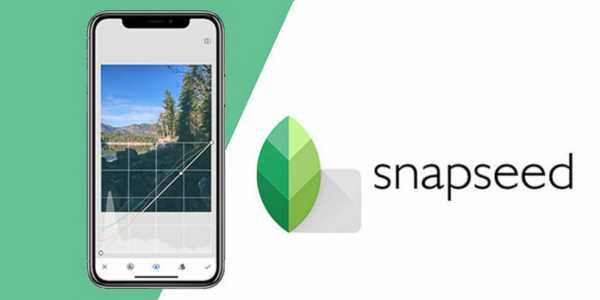You no longer need to spend a fortune to edit your photos. Keep reading and discover these free apps I’ve selected for you!
Ad
Editing photos has become more practical and straightforward with advancing technology, accessible to non-experts.
Simply download one of the editing apps from your mobile app store to access a variety of editing features, including effects, filters, and enhancements, ensuring superior photographic quality.
And since I know the list of available apps can be quite long, in today’s post I’ve selected the best free apps so you can explore their key features. Come check them out!
Ad
PicsArt
Among the most popular photo editing apps, PicsArt certainly tops the list. It’s excellent for creating collages and editing photos.
There are numerous filters, effects, textures, and masks to enhance your photos or add a unique touch. You can also use adjustment tools for further enhancements.
A cool feature of the app is “Replay”. With this, you can replicate edits made by other users.
So, if you like an edit someone else made but don’t know how to recreate it, just use this feature and replace the model’s photo with yours. It’s just like the original!
PicsArt is a free app, and for those looking for additional features, there’s a Gold version available. It’s accessible on Android and iOS.
Snapseed
Snapseed is certainly an excellent photo editor. Despite its simple layout, don’t be fooled. This Google editor is quite comprehensive and professional.
It boasts over 30 tools and filters, including correction, brush, HDR Scape, perspective, grainy film, structure, and more.
All the tools are accessible on one screen, allowing quick adjustments to your photos. The “Vintage” feature provides an aged effect, perfect for sharing on social media.
The app is completely free and available on Android and iOS.
Adobe Lightroom
Now, if you’re looking for an app that uses Artificial Intelligence to edit photos, Lightroom is one of the best choices. It consolidates all the necessary tools in one place: background enhancement, object removal, presets, blur effects, and more.
Everything to make your photographic records even more beautiful.
The app is free and also offers a Premium subscription for those seeking a more comprehensive experience with additional features. The plan includes cloud storage, healing brush, geometry, etc.
Advanced Techniques with Free Apps
You don’t need to be a professional to create breathtaking images. With the right tools at your fingertips, you can transform simple photographs into true digital works of art. Let’s explore some advanced techniques you can apply using the free applications mentioned earlier.
Mastering Layers in PicsArt
PicsArt offers a layer system similar to professional software, but in a much more accessible way. To create a double exposure effect (very popular in album covers and posters):
- Open your base photo in PicsArt
- Tap “Add Photo” to overlay a second image
- Adjust the opacity to 60-70%
- Experiment with different blending modes like “Overlay” or “Soft Light”
- Use the mask tool to reveal only specific parts of the top layer
This effect works especially well combining portraits with landscapes or natural textures, creating a dreamy or memory-like feeling.
Selective Color Editing in Snapseed
Snapseed has a powerful tool called “Selective Brush” that allows you to adjust specific areas of your photo:
- Open your image in Snapseed
- Select the “Brush” tool
- Choose the parameter you want to adjust (saturation, brightness, temperature, etc.)
- Carefully paint only the areas you want to modify
- Adjust the intensity of the effect as needed
This technique is perfect for highlighting a colorful element in a black and white photo, intensifying the blue of the sky without affecting the rest of the image, or softening skin tones while maintaining the sharpness of eyes and hair.
Advanced Curves in Adobe Lightroom
The RGB curves in mobile Lightroom are one of the most powerful tools for tonal control:
- In Lightroom, tap “Tone Curve”
- Switch between RGB, Red, Green, and Blue channels
- Create anchor points on the curve and adjust them to modify specific tones
- For a cinematic effect, slightly reduce highlights in the blue channel and increase shadows in the red channel
This technique allows you to create specific atmospheres in your photos – warm tones for cozy images, cool tones for dramatic scenes, or specific contrasts for urban photography.
Remember that editing doesn’t replace good photographic composition, but it can significantly elevate the visual impact of your images. Try these techniques and develop your own unique style!
Professional Tips: How Photographers Use Free Apps in Their Workflow
Many professional photographers complement their arsenal of tools with free mobile applications, taking advantage of the convenience and unique features they offer. We spoke with several professionals to understand how they incorporate these apps into their daily workflow.
Quick Editing on the Go
Marina Soares, an event photographer with over 10 years of experience, shares: “I use Snapseed for quick edits when I’m on the move. The ‘Image Adjustment’ tool allows me to correct exposure, contrast, and saturation in seconds, perfect for sending previews to clients even before I get back to the studio.”
She highlights that the ability to save custom settings as “Looks” in Snapseed saves valuable time, allowing her to apply consistent edits across multiple photos with just a few taps.
Creative Experimentation
Rafael Mendes, a fashion photographer, uses PicsArt as a creative laboratory: “Before investing hours in complex edits in Photoshop, I test concepts in PicsArt. The variety of filters and effects allows me to quickly visualize different artistic directions for a session.”
Rafael mentions that he often discovers interesting effect combinations by accident, which he later recreates with more precision in his professional software. “It’s like a digital sketchbook,” he explains.
Organization and Selection
For Luísa Campos, a nature photographer, Adobe Lightroom mobile is essential for organizing her work: “During long expeditions, I use Lightroom to rate and flag my best photos. Cloud synchronization means I can start working in the field and continue on the computer when I return.”
She especially takes advantage of Lightroom’s AI features to quickly identify photos with technical issues, such as incorrect focus or underexposure, saving valuable time in the initial screening process.
Hybrid Workflow
A common pattern among the professionals interviewed is the use of mobile apps as a complement, not a replacement, for professional software. Carlos Oliveira, a documentary photographer, sums it up well: “I use mobile Lightroom for basic adjustments and selection, Snapseed for quick creative edits, and finish on the desktop for precise adjustments and print preparation.”
This hybrid approach allows flexibility without compromising final quality, taking advantage of the best of both worlds – mobile convenience and desktop power.
These insights show that even professionals recognize the value of these free tools, strategically incorporating them into their processes to gain efficiency and explore new creative possibilities.
Beyond Basic Editing: Hidden Features You Need to Know
Free editing applications hide powerful functionalities that many users never discover. Let’s reveal some of these lesser-known features that can significantly elevate your photo editing.
PicsArt: Far Beyond Filters
Dispersion Tool
One of the most impressive features of PicsArt is the dispersion tool, which allows you to create “explosion” or “disintegration” effects in your images:
- Select the “Dispersion” tool from the effects menu
- Choose the dispersion pattern (particles, pixels, etc.)
- Adjust the direction and intensity of the effect
- Apply selectively using the mask tool
This effect creates dramatic compositions perfect for music covers, posters, or social media content with a professional look.
AI Background Removal
PicsArt has an AI-powered background removal tool that rivals paid applications:
- Select “Cut Out” followed by “Remove BG”
- The app automatically detects and removes the background
- Manually refine the edges if necessary
- Combine the subject with new backgrounds or effects
This functionality is ideal for creating montages, e-commerce products, or professional profiles with neutral backgrounds.
Snapseed: Professional-Level Tools
Non-Destructive Editing with Stack
Few users take advantage of Snapseed’s “stack” system, which allows non-destructive editing:
- Each adjustment you make is added to the editing “stack”
- Tap “View edits” to access the stack
- Reorder, adjust, or remove specific edits at any time
- Save the stack as a “Look” to apply to other photos
This approach offers flexibility similar to professional software, allowing you to refine your editing without degrading image quality.
Precision Curves
Snapseed’s “Curves” tool is surprisingly sophisticated:
- Access “Tools” > “Curves”
- Switch between RGB, Red, Green, and Blue channels
- Add control points for precise tonal adjustments
- Use the split view to compare before/after
Professional photographers often cite this tool as comparable to curves in premium desktop software.
Adobe Lightroom: Hidden Advanced Features
AI-Based Masks
Free mobile Lightroom includes AI-based selective masks:
- Tap “Selective Masking”
- Choose “Select Sky” or “Select Subject”
- The application automatically identifies and masks these areas
- Apply specific adjustments only to the masked areas
This functionality allows precise localized edits without the need for complex manual selection.
Guided Geometry
Lightroom’s advanced perspective correction is often overlooked:
- Access “Geometry” in the editing tools
- Choose “Guided” for custom perspective corrections
- Draw lines along elements that should be straight (like buildings)
- The app automatically corrects the distortion
This tool is invaluable for architectural or urban landscape photography, correcting lens distortions and perspective issues.
Mastering these advanced features allows you to create edits that significantly stand out from the average, making the most of the potential of these free tools. Try incorporating them into your workflow for truly professional results without spending a penny on premium software.
Conclusion
Although these apps may seem simple, they offer effects and filters akin to those found in professional editing software. Thanks to technology, you can now access them easily using just your smartphone.
No matter how you use your photos, whether on social media or for commercial purposes, visual elements make all the difference and help better convey the message you want to send to others. Conversely, dull, blurry, or dark photos can have the opposite effect.
Therefore, having a reliable and user-friendly photo editor is important. Choose an app from our list and see how your photos transform in just moments!